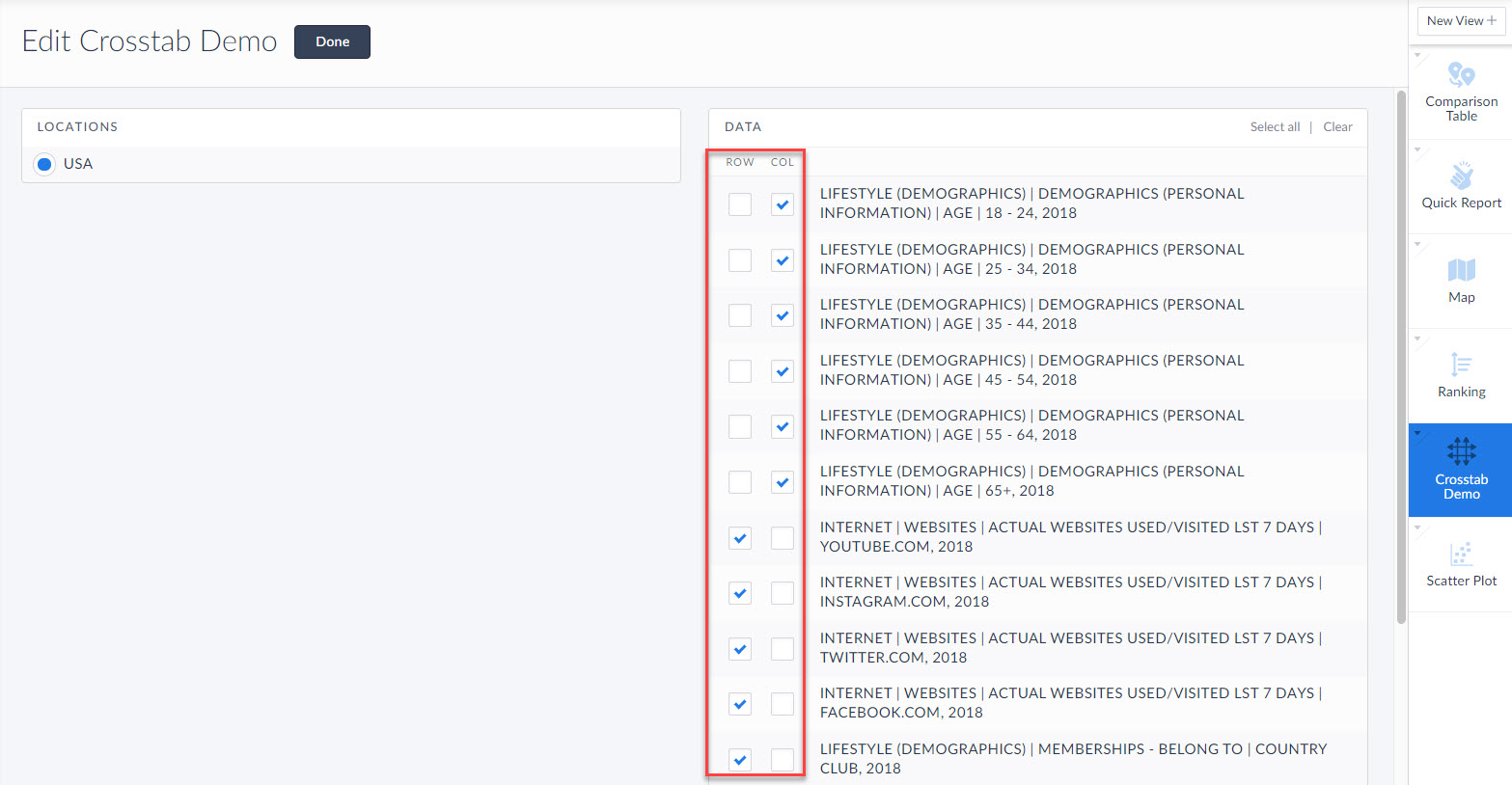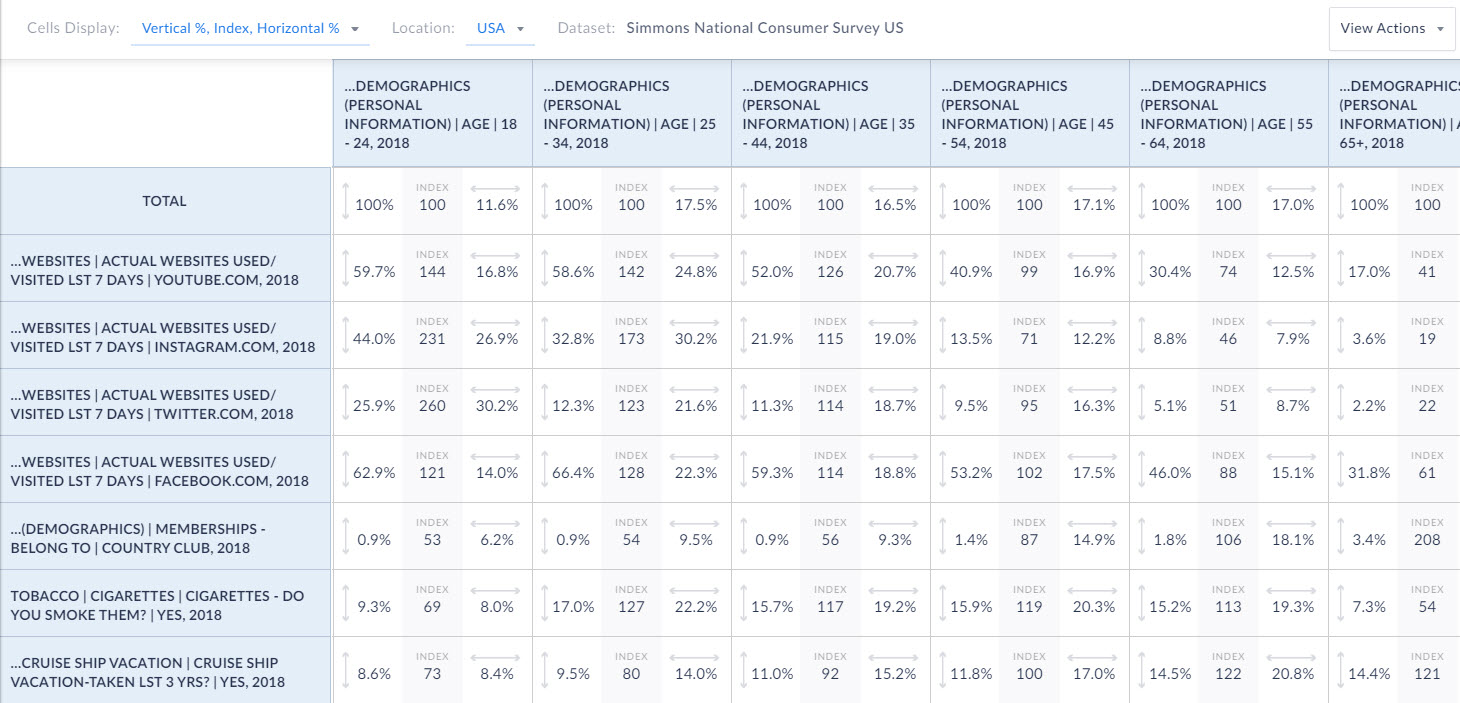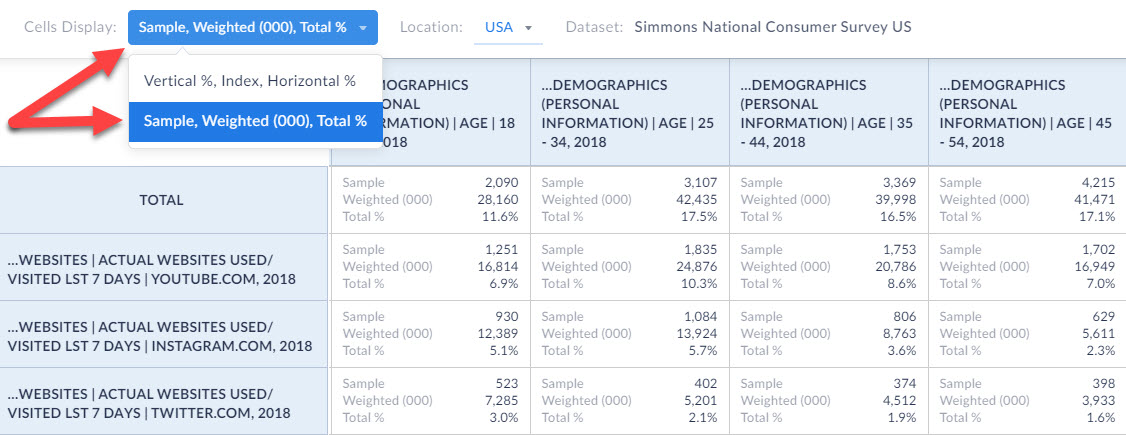Introducing Simmons NCS Crosstabs
Hello readers! We hope you are doing well and staying safe. Today we are excited to introduce the Simmons NCS crosstabs functionality! This is a feature we’ve been working on for a while, and we know many of you out there have requested it. The wait is officially over, and this data/feature is now available for trial or purchase right now. Let’s dig into it.
What is a crosstab?
A crosstab is a table showing the relationship between two or more data variables. This is extremely useful in identifying correlations, patterns or trends when working with large datasets.
What exactly does that mean?
This means you can instantly look up to see if there is any relationship between age groups and social media patterns. Or trends between income and the types of sports people watch on TV, or the types of vehicles owned relative to exercise habits. Because we use the Simmons NCS data, there are literally tens of thousands of demographic and consumer behavior variables you can research!
Why should I be excited?
Traditionally, doing this type of analysis is tedious and requires users to be well versed in advanced data analytics platforms that require a lot of time and effort to learn. In SimplyAnalytics, however, we’ve developed this feature to enable all users to run crosstabs in a few mouse clicks!
Show me!
In SimplyAnalytics, click on New View > Create under the crosstabs report. This opens the Edit View screen. By default, the USA will be selected as the location since Simmons NCS data is only available at the national level.
From here, add some data variables you want to analyze. SimplyAnalytics will automatically add demographic variables as columns to easier make sense of the data. Click done, and voila you’re done! The crosstab generates.
Interpreting the 3 values in the boxes
Each of the boxes in the crosstab report has 3 different values. Let’s discuss those now.
Index - Displays the likelihood versus the total population, of meeting both the Column and Row specifications. The base level is 100. So anything over 100 is more likely and any value less than 100 is less likely. You can read these as percentages as well. This is a great way to quickly scan the data. For example, looking at our data, the index value for using Twitter is off the charts for the 18-24 age group at 260! Compare this with the 65+ age group which is only an index of 22.
Vertical Percent - Looks like this:  The percentage of people who have a given characteristic as defined by the Column heading.
The percentage of people who have a given characteristic as defined by the Column heading.
Horizontal Percent - Looks like this:  The percentage of people who have a given characteristic as defined by the Row heading.
The percentage of people who have a given characteristic as defined by the Row heading.
Let’s take a look at how to interpret the percentages below.
The vertical percent is 25.9%. This means that of people aged 18-24, 25.9% have used Twitter in the past 7 days.
The horizontal percent is 30.2%. This means that 30.2% of users who have visited Twitter in the past 7 days are aged 18-24.
If you’d like to take a look at additional metadata, you can select the dropdown at the top of the report to instead display: Sample, Weighted, and Total %.
Let’s define those values, and then look at an example again.
Sample - the actual number of respondents to the Simmons NCS survey who meet the specifications of both the Row and the Column.
Weighted - a projection the total number of adults in the U.S. population who meet the specifications of both the Row and the Column. Add three zeros (000) to the end of the number to get the total value.
Total % - The crosstab count divided by the total population in the USA.
Let’s take a look at how to interpret this below:
Sample - The number of respondents to the Simmons NCS Survey aged 65+ who have used Facebook in the past 7 days
Weighted - 15,592,000 is the estimated number of adults in the USA aged 65+ who have used Facebook in the past 7 days
Total % - Adults aged 65+ who have used Facebook in the past 7 days are 6.4% of the total population of the US
You will also notice that there is a Total column that cannot be removed. This is really helpful in understanding the total values across the entire survey.
And, that’s all there is to it! Thank you for reading this in depth overview of the crosstab functionality in SimplyAnalytics. We can’t wait to see what interesting crosstabs you come up with! Feel free to email us at any time with your questions or issues at: support@simplyanalytics.com
More from SimplyAnalytics
SimplyMap is NC Live Featured Resource
Posted on Oct 12, 2010 by Admin
NC LIVE, a member-driven library service organization dedicated to providing online information services that support education, enhance statewide economic development, and increase qu...
Come See Us at ALA Annual! Booth #1916
Posted on Mar 11, 2024 by Admin
We're thrilled to announce that SimplyAnalytics will be exhibiting at the ALA Annual Conference in San Diego! We can't wait to connect with library professionals, share insights, and show...
Exploring SimplyMap Data: PRIZM® Premier
Posted on Jun 09, 2016 by Admin
In this week’s blog, we’ll be featuring our newest data offering, PRIZM® Premier. If your institution currently subscribes to PRIZM data, this new module is available at no additional cos...
SimplyMap 3.0 Tip - Using the Data Filter
Posted on Oct 24, 2014 by Admin
At times it can be useful to apply filters to the data in SimplyMap as a means of focusing on specific characteristics, or preforming a query. For example, a map showing household income ...
SimplyAnalytics at PLA [March 21-23]
Posted on Feb 21, 2018 by Admin
We are looking forward to sharing SimplyAnalytics with the public library community at the upcoming PLA 2018 Conference in Philadelphia, PA. Our team will be exhibiting in Booth #855. Vis...
SimplyAnalytics Proudly Sponsors the Midwest Entrepreneurship Case Competition
Posted on Jan 10, 2024 by Admin
We are delighted to announce our sponsorship of the Midwest Entrepreneurship Case Competition! At SimplyAnalytics, we understand the power of data-driven decision-making in entrepreneursh...
GRI Exhibiting at ALA Midwinter Meeting in Boston [Booth #1913] – See you on January 8th!
Posted on Dec 16, 2015 by Admin
Visit the SimplyMap team at the ALA Midwinter Meeting 2016 in Boston. We will be at booth #1913 offering product demonstrations, tips & tricks, and of course Ghirardelli Chocolate! Ex...
Our Winter Sweepstakes has begun!
Posted on Feb 05, 2015 by Admin
Our Winter Sweepstakes has begun! Enter to win an iPad Mini 3 or Kindle Fire. How to Enter: Follow @SimplyMap on Twitter Like our SimplyMap Facebook Page for a 2nd Chance to Win If you ...
Browsing & Searching for Businesses in SimplyAnalytics
Posted on Oct 27, 2017 by Admin
Welcome to our first ever SimplyAnalytics blog! Every Friday we’ll post a write up on a specific feature or highlight some interesting data in SimplyAnalytics. The goal of these posts is ...
SimplyAnalytics at SLA in Cleveland - June 16-18
Posted on May 23, 2019 by Admin
Come visit the SimplyAnalytics team at the Special Library Association's Annual Conference in Cleveland. Special librarians and other information professionals come together at SLA’s annu...
 Go up
Go up