From the Help Desk - Population Data Filter
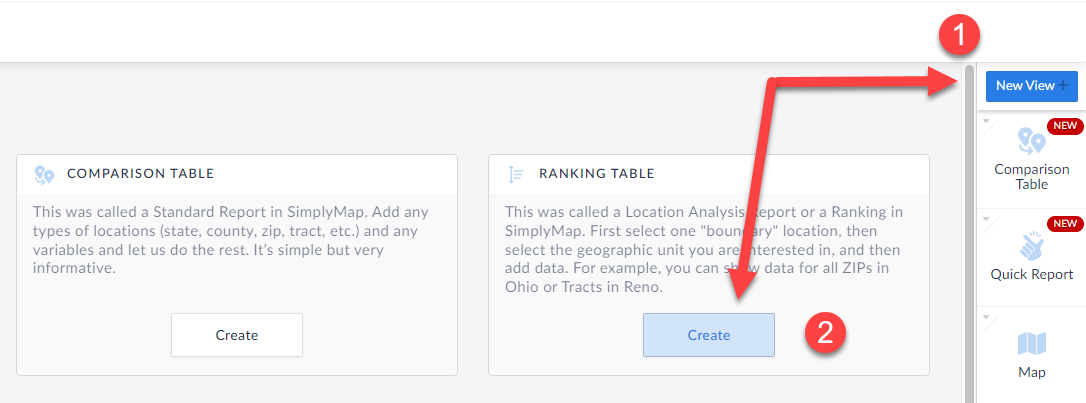 Next, set your Location to: USA (3) - then add in the Total Population data variable (4) that is found under the Popular Data Category. Click Done (5).
Next, set your Location to: USA (3) - then add in the Total Population data variable (4) that is found under the Popular Data Category. Click Done (5).
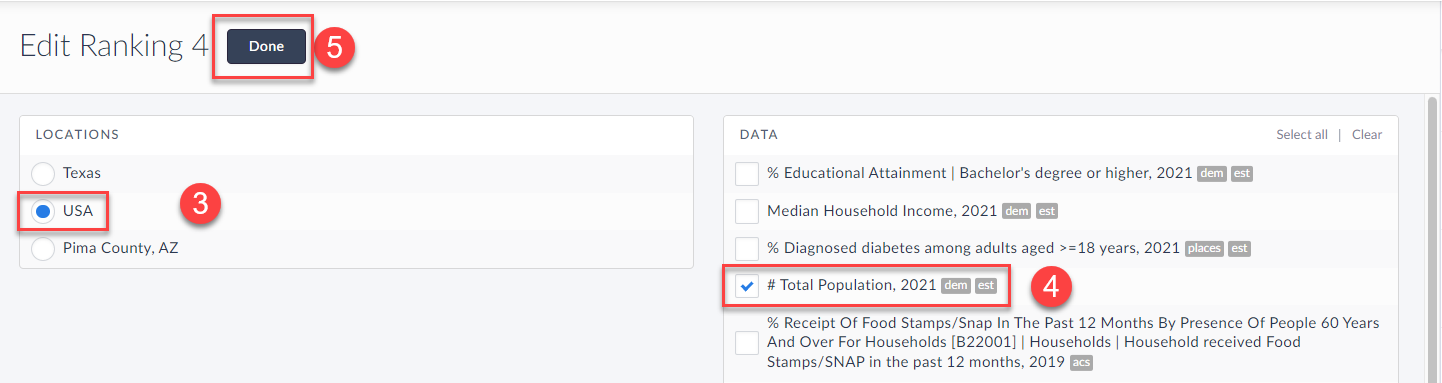 At the top of the Ranking Report, set the dropdown to be "Cities" such that it is displaying: Cities in USA
At the top of the Ranking Report, set the dropdown to be "Cities" such that it is displaying: Cities in USA
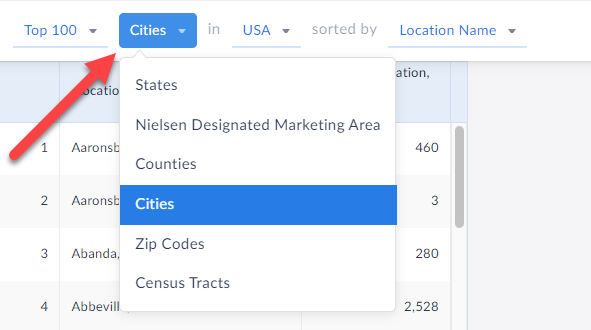 Click on the Filter option at the top-right of the Ranking Report view (1), and then select "Total Population" (2) as the filter criteria, then "is between" in the second dropdown (3) and enter 25,000 to 100,000, and “Apply” (4). Optional: You may want to check off the option to "hide" as shown in the attached image (5) - this will completely remove any cities outside of the filter criteria.
Click on the Filter option at the top-right of the Ranking Report view (1), and then select "Total Population" (2) as the filter criteria, then "is between" in the second dropdown (3) and enter 25,000 to 100,000, and “Apply” (4). Optional: You may want to check off the option to "hide" as shown in the attached image (5) - this will completely remove any cities outside of the filter criteria.
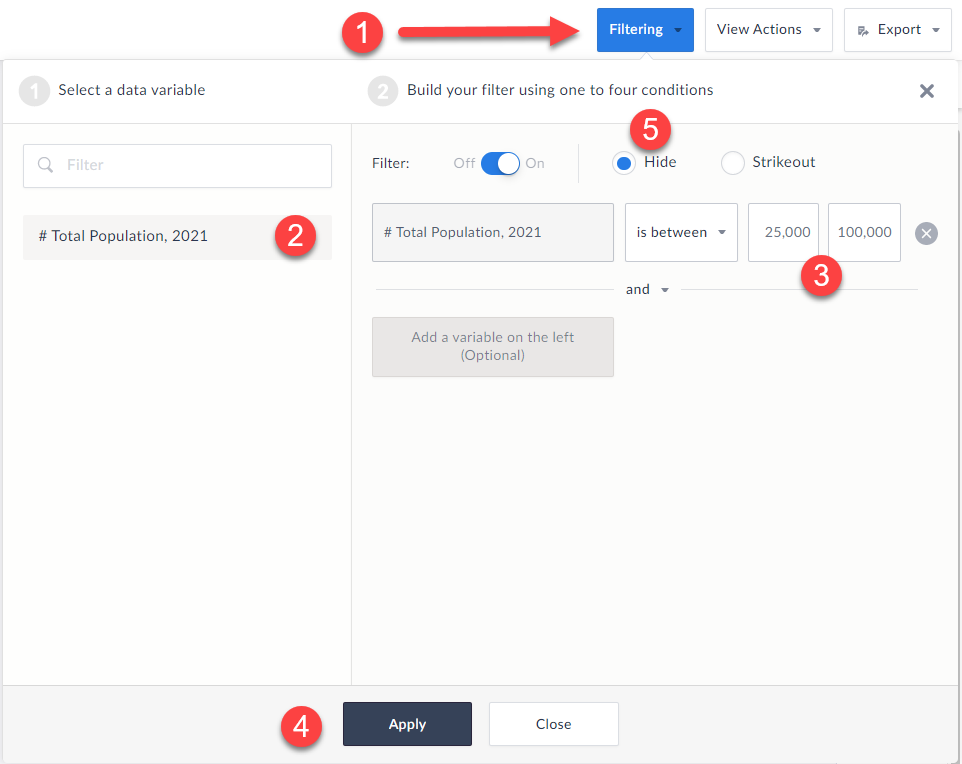 And that’s it! When you click on apply and close out the filter panel the final ranking report will be displayed only showing cities between 25 and 100k population.
And that’s it! When you click on apply and close out the filter panel the final ranking report will be displayed only showing cities between 25 and 100k population.
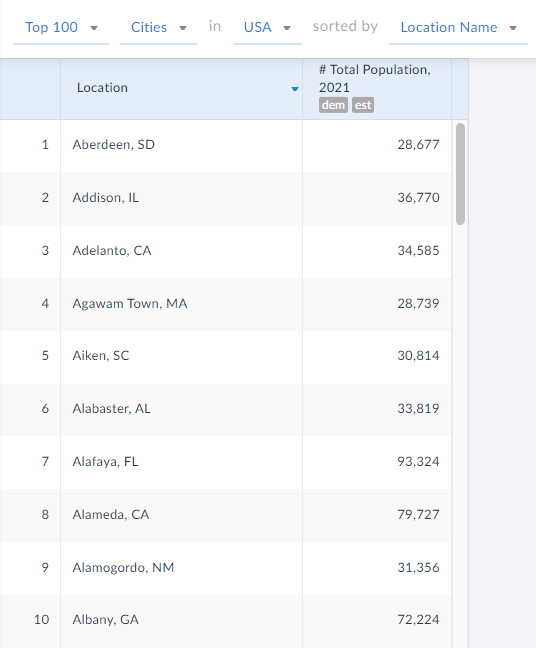 We hope you found this write up helpful. Please email us if you have any questions about the filter at: support@simplyanalytics.com
We hope you found this write up helpful. Please email us if you have any questions about the filter at: support@simplyanalytics.com
More from SimplyAnalytics
SimplyMap Makes CHOICE Outstanding Academic Title List
Posted on Mar 14, 2010 by Admin
The GRI team was honored to learn that SimplyMap was included in this year's Choice Outstanding Academic Title List, published in the January 2010 issue of Choice Magazine. This is a grea...
SimplyMap 2.0 is Here!
Posted on May 03, 2011 by Admin
The GRI team is very excited to announce the launch of SimplyMap 2.0! Completely redesigned, it is now easier than ever to access data and create professional quality thematic maps and re...
GRI Exhibiting at ALA Midwinter Meeting
Posted on Jan 19, 2009 by Admin
The 2009 Midwinter Meeting will be held in Denver, CO, from Jan 23–28, 2009. http://www.ala.org/midwinter The exhibits will be held Jan 23–26, 2009 at the Colorado Convention Center,...
SimplyAnalytics Exhibiting at the PLA 2020 Conference in Nashville - February 26-28
Posted on Feb 25, 2020 by Admin
SimplyAnalytics will be exhibiting at the PLA Conference, held this year at the Music City Center in Nashville, TN on February 26 - 28. Visit the team at Booth 1444 with your questions, f...
Exploring SimplyMap Data: SimmonsLOCAL Lifestyle Statements
Posted on Jun 08, 2015 by Admin
In this week’s report we take a look at one folder found within SimplyMap’s SimmonsLOCAL data package. SimmonsLOCAL is a powerful targeting and profiling system that provides insights int...
GRI Heading to SLA Annual Conference - June 14-16 Boston
Posted on May 18, 2015 by Admin
The SimplyMap team is looking forward to visiting with customers and others at the SLA Annual Conference, coming to Boston on June 14-16. Come visit us at Booth #916, we are happy to answ...
Exploring SimplyMap Data: Sales At Gift and Souvenir Shops
Posted on Aug 26, 2015 by Admin
Most people in the United States could probably guess which cities are popular amongst tourists - Los Angeles and New York. But can you guess how much money is spent in novelty and souven...
Reader Challenge - Can you guess what this map is portraying?
Posted on May 17, 2016 by Admin
This week’s SimplyMap report is a quick reader challenge. Can you guess what the map of the United States below is depicting? Keep in mind the legend colors - lighter is less, and darker ...
SimplyAnalytics Exhibiting at ALA Annual 2023!
Posted on May 24, 2023 by Admin
SimplyAnalytics is excited to attend. Swing by booth 1733 for a brief demo, and discover how our user-friendly demographics, business, health & marketing data analytics and visualizat...
Visit SimplyAnalytics at ACRL! April 10-13th in Cleveland - Booth #325
Posted on Apr 05, 2019 by Admin
Come visit the SimplyAnalytics booth (325) at the upcoming ACRL 2019 show in Cleveland! Say hello, grab a chocolate, and stay for a quick demo of SimplyAnalytics. The team will be showcas...
 Go up
Go up





