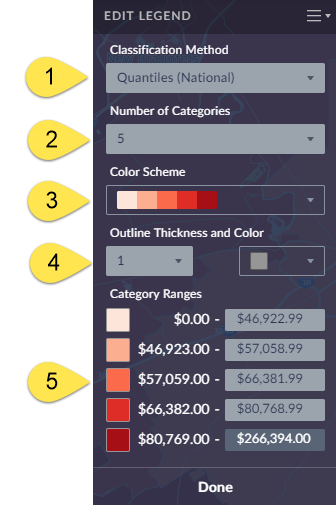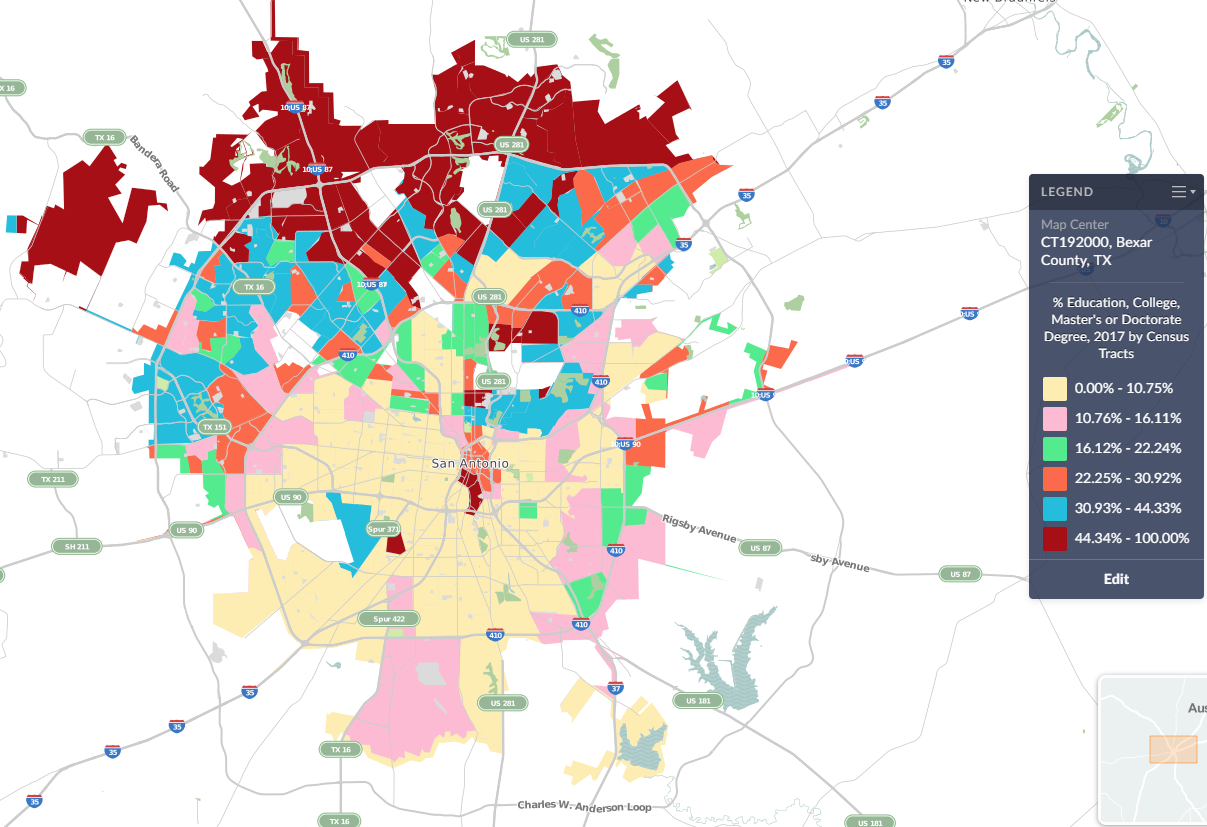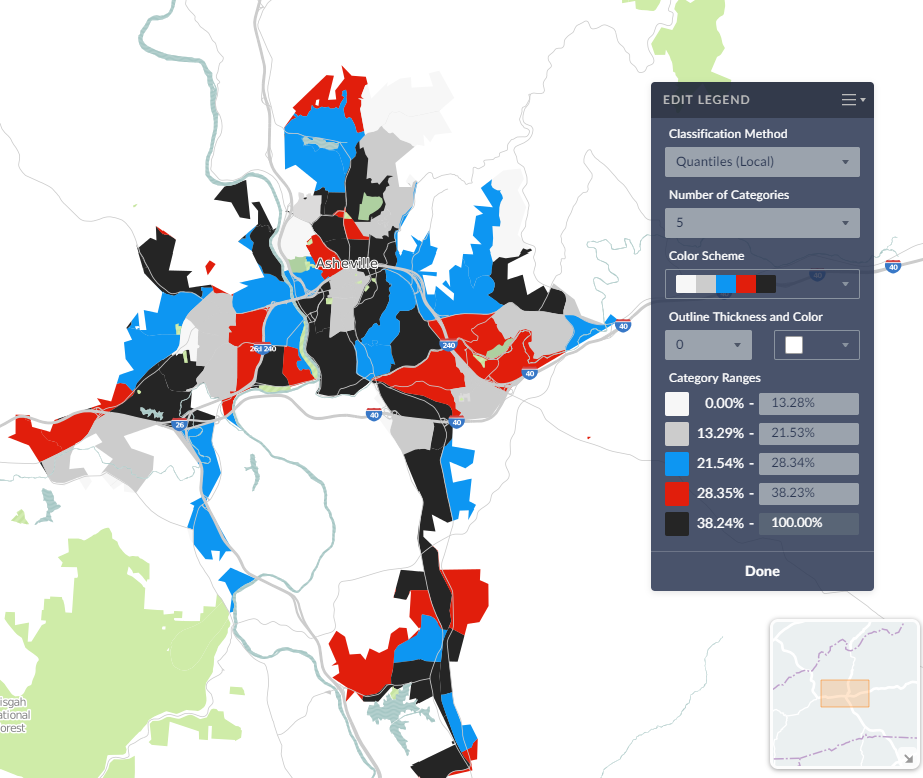Editing the Map Legend
Welcome to this week’s SimplyAnalytics blog post. Today we’re going to take a closer look at the options available to you when editing the map legend. Let’s get started!
First, to start editing your map legend click the Edit button located on the legend itself. Below we’ll discuss what each option does in more detail:
1) Classification Method - Determines the legend ranges for your map - you can choose between Quantiles (National), Quantiles (Local), Natural Breaks (Local), Natural Breaks (National), and Equal Intervals. TIP: By default maps are created using Quantiles National for any variable that you select - try switching to Quantiles Local to recalculate the legend ranges based on a sample of locations from the current map view. This can provide better local insight while also resulting in a more visually appealing map.
2.) Number of Categories - Determines how many legend ranges are available.
3.) Color Scheme - Choose from 9 color schemes to change the look of your map.
4.) Outline Thickness & Color - Allows you to change the outlines in your map - try changing the color and thickness to really alter the look and feel of your map.
5.) Category Ranges - You can select one of the available range boxes to enter your own value, and click on any of the associated colors to customize the color scheme!
Utilizing some of these color and boundary options available, you can create some unique and customized map designs that highlight key aspects of your research:
We hope this week’s entry has inspired you to explore the map legend a little more. Feel free to post a comment or tweet us your own unique map designs!
More from SimplyAnalytics
SimplyMap Tip: Creating a Custom Location
Posted on Dec 15, 2014 by Admin
Custom Locations allow SimplyMap users to combine several locations into one larger region. For example, you can use this feature to combine three adjacent ZIP Codes to create your study ...
GRI Exhibiting at ALA Midwinter Meeting in Boston - Jan 15-18 2009
Posted on Nov 29, 2009 by Admin
The ALA 2010 Midwinter Meeting will be held on January 15-19, 2010 at the Boston Convention and Exhibition Center. (Note that this is not the Hynes Convention Center). Geographic Research...
Exploring SimplyMap Data: America’s Work from Home Employees
Posted on Feb 13, 2015 by Admin
In this week’s report exploring SimplyMap data, we want to find out where America’s remote workers reside. To find this, we can tap into the Census data in SimplyMap. The specific variabl...
Exploring SimplyMap Data - Median Rent
Posted on Jan 29, 2016 by Admin
In a previous blog entry, we highlighted the benefits of having multiple years of data available for the same variable. This allows users to identify trends over time. Keeping with the sa...
Creating a Custom Location from a Map
Posted on Sep 15, 2016 by Admin
While creating a radius location is the fastest and easiest method for creating a custom location, there may be situations that require a more specific and targeted locale. Let’s say for ...
SimplyAnalytics exhibiting at the NCLA Biennial Conference Oct 15-18
Posted on Sep 05, 2019 by Admin
SimplyAnalytics will be exhibiting at the biennial North Carolina Library Association conference, to be held this year at the Winston-Salem Benton Convention Center. If you are attending,...
Exploring SimplyMap Data: SimmonsLOCAL Lifestyle Statements
Posted on Jun 08, 2015 by Admin
In this week’s report we take a look at one folder found within SimplyMap’s SimmonsLOCAL data package. SimmonsLOCAL is a powerful targeting and profiling system that provides insights int...
Winner Selected for BRASS Student Travel Award
Posted on Apr 17, 2018 by Admin
The SimplyAnalytics team would like to congratulate Rachel Holder, MLS candidate at Indiana University for being selected as this year's recipient of the BRASS Student Travel Award! ...
Visualizing Brand Preference: Athletic Shoes
Posted on Feb 14, 2017 by Admin
In previous blog entries, we highlighted the value of having a mapping application to complement premium data when analyzing America's geographic preferences in credit cards, and mayonnai...
Men's Health identifies most cell-addicted cities with SimplyMap
Posted on Jan 24, 2009 by Admin
Men's Health magazine took a look this month at where our wireless habits are most out of control. Their methodology includes the use of SimplyMap: First, we crunched data from SimplyMap...
 Go up
Go up