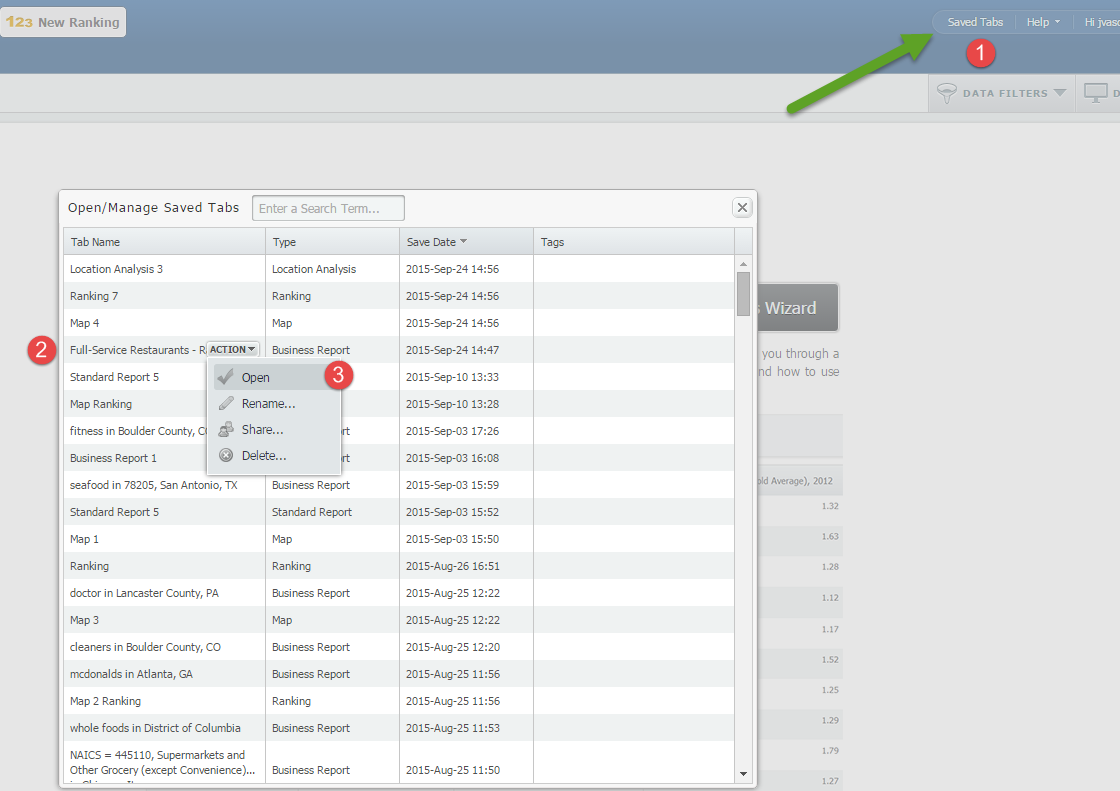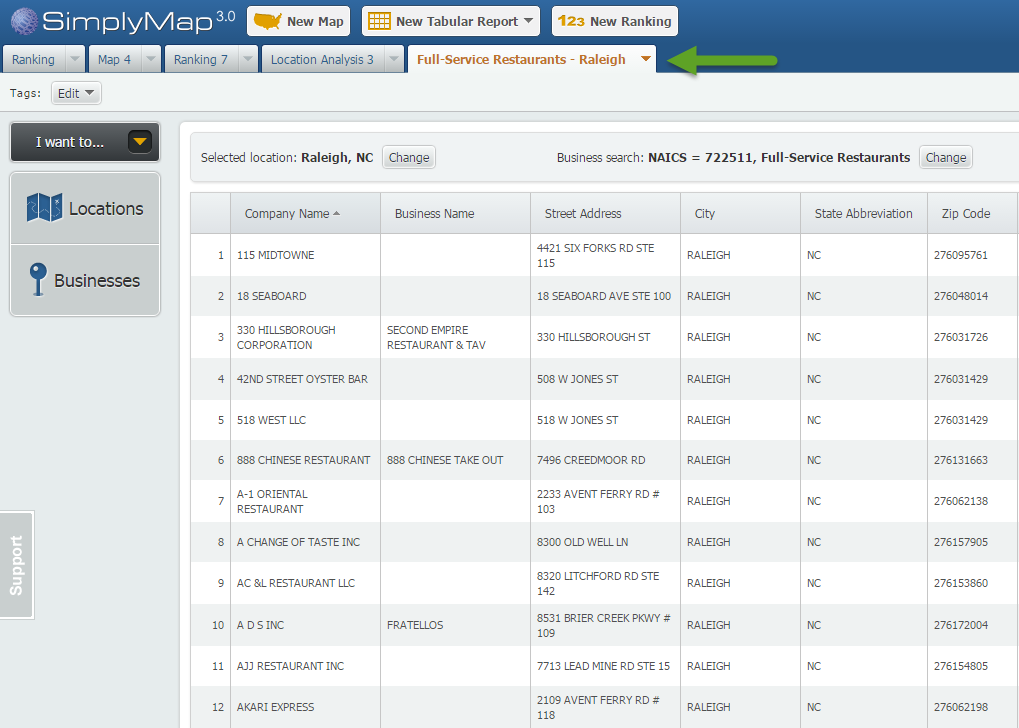SimplyMap Tip: Saved Tabs
In this week’s SimplyMap tip, we wanted to do a quick write up reminding users about the Saved Tabs feature within SimplyMap.
Did you know that SimplyMap will automatically save all of your work on maps or reports? Although your tabs will save by default, there is a separate option to delete your tab/work. Please note that deleted tabs cannot be recovered.
Let’s take a look at how this works. Firstly, identify a tab you would like to close - we have a Business Report titled Full-Service Restaurants - Raleigh. Next, click on the respective tab and choose the Close option.
You’ll notice on the SimplyMap dashboard now that our business report tab is gone.
To bring the business report back up, select Saved Tabs located towards the top right of SimplyMap. This will bring up a list of your closed tabs. Hover over the target report and select open.
SimplyMap will open up the report as it was originally created.
That’s it for this week’s tip. We hope you take advantage of this feature, and learned something new about SimplyMap today. Stay tuned for more!
More from SimplyAnalytics
GRI Exhibiting at the SLA Conference in Washington, D.C.
Posted on Apr 17, 2009 by Admin
The Special Libraries Association will hold its Annual Conference in Washington, DC at the Washington Walter E. Washington Convention Center from June 14-17 2009. The conference will crea...
Exploring SimplyMap Data: America’s Coffee Drinkers
Posted on Feb 05, 2015 by Admin
In this week’s edition of exploring SimplyMap data, we take a look at America’s coffee drinkers. SimplyMap contains more than 100 coffee related variables, including consumer spending on ...
SimplyMap Tip: Saved Tabs
Posted on Oct 02, 2015 by Admin
In this week’s SimplyMap tip, we wanted to do a quick write up reminding users about the Saved Tabs feature within SimplyMap. Did you know that SimplyMap will automatically save all of yo...
Business Search Tip: Searching Multiple Names
Posted on May 02, 2016 by Admin
Inspired by a recent support desk question, this week’s SimplyMap report will demonstrate how a user would run a business search that consists of multiple names. In short, the user was at...
SimplyAnalytics at PLA [March 21-23]
Posted on Feb 21, 2018 by Admin
We are looking forward to sharing SimplyAnalytics with the public library community at the upcoming PLA 2018 Conference in Philadelphia, PA. Our team will be exhibiting in Booth #855. Vis...
Editing the Map Legend
Posted on Nov 10, 2017 by Admin
Welcome to this week’s SimplyAnalytics blog post. Today we’re going to take a closer look at the options available to you when editing the map legend. Let’s get started! First, to start e...
Upcoming Conference: ALA 2012 in Anaheim
Posted on May 17, 2012 by Admin
We will be exhibiting at the American Library Association (ALA) Conference in Anaheim Friday June 22nd - Monday June 25th. Visit us at Booth 421 to learn more about SimplyMap and enter ou...
GRI Exhibiting at the ACRL Conference in Seattle
Posted on Mar 02, 2009 by Admin
ACRL's 14th National Conference will be held at the Washington State Trade and Convention Center in downtown Seattle, March 12-15, 2009. Every other year, ACRL offers its premier profe...
SimplyAnalytics is Coming to ER&L in Austin, TX [March 5-6]
Posted on Feb 21, 2018 by Admin
We are looking forward to attending our first Electronic Resources & Libraries (ER&L) conference in Austin, TX! Visit us at Table #510 for a closer look at SimplyAnalytics – the b...
Men's Health identifies most cell-addicted cities with SimplyMap
Posted on Jan 24, 2009 by Admin
Men's Health magazine took a look this month at where our wireless habits are most out of control. Their methodology includes the use of SimplyMap: First, we crunched data from SimplyMap...
 Go up
Go up